Etcher: Best Open Source Cross Platform Tool To Create Bootable Disks.
CuriousBytes: Most of the Linux users are familiar with dual booting and aware of creating bootable disks to try out various distros. Etcher is a simple tool that helps you to create and burn disk images with ease and in just 3 steps. This is best tool to use.
The world of Linux is open with infinite possibilities. Unlike Windows or Mac users who stick to the same OS, Linux users are free to choose whatever they like. There thousands of Linux flavors out their to taste.
In order to try out various Linux distributions we need to burn the ISO image to a drive and create a bootable USB drive.
Well there are many tools to create bootable disks. But most of them are time consuming and difficult in implementing. Of all they are over loaded with more options which are confusing to beginners.
Also the boards like Raspberry Pi, Orange Pi have gained popularity in the DIY (Do It Yourself) community and these boards run on Linux OS flashed from a microSD.
Mac users have to flash a SD card using dd command in terminal and Windows users have to opt for Win32DiskImager program which is not at all user friendly.
What if you are not aware of flashing a OS to these boards using the above complex steps?
Solution:
You can do all the above mentioned stuff using a tiny little tool called Etcher. It helps you to create bootable disks and burn ISO images to USB drives and microSD cards with ease.
What is Etcher?
Etcher is an Open Source SD card burner app that is simple for end users, extensible for developers, and works on any platform. These platforms include Linux, Windows and Mac.
It is maintained and manged by resin.io team, the team that is behind Resin OS, which is tailored for IoT needs.
What’s more special about Etcher?
It is a powerful OS image flasher built with web technologies to ensure flashing an SD Card or USB drive is a pleasant and safe experience. It protects you from accidentally writing to your hard-drives, ensures every byte of data was written correctly and much more.
Here are some of them that differentiates Etcher from other disk burning tools.
Speed:
It is pretty fast when compared to existing tools. The makers are working to make it 50% more faster.
Open Source:
It is purely built on Open Source technologies like JS, HTML, node.js and Electron. If you are developer you can even contribute to the project on GitHub.
It’s free to download and use according to Open Source licenses.
Beautiful Interface:
Unlike the conventional tools that are masked with old boring Interface that are eyesoring, Etcher inspires from the modern design patterns and offers user friendly and simple navigation.
You can finish burning an image in just three easy steps: Select Image, Select Drive, and Flash Image. That’s it 1-2-3.
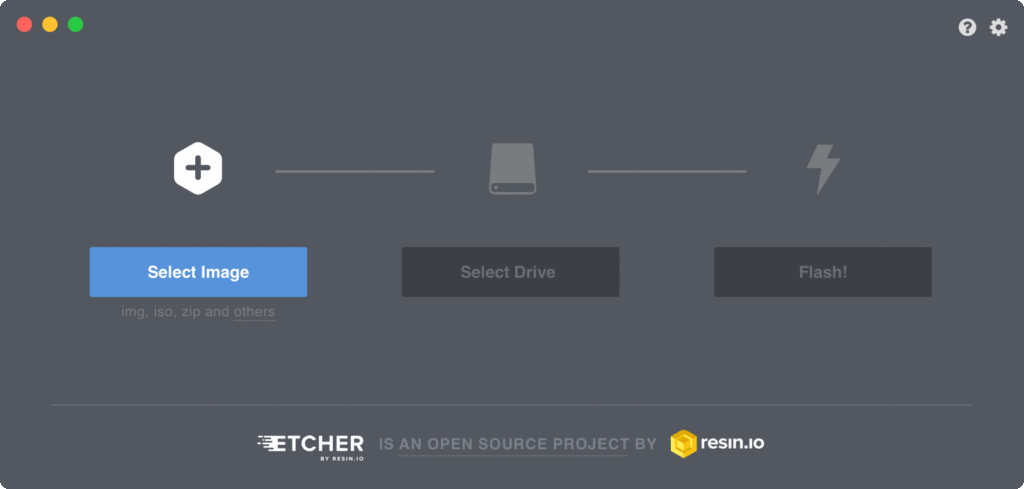
Etcher
Smart features:
Etcher eliminates all the hassles out of flashing a drive. Etcher won’t write to your hard drive volumes unless you check Unsafe Mode in Settings. Unsafe Mode is handy if you want to flash a USB thumb drive or other internal drive, but it’s disabled by default, making the process safer for newcomers. So it’s safe and your USB drives won’t be corrupted.
The developers of Etcher are working to make it possible to write simultaneously for multiple drives.
All these features make Etcher unique. So if you want to try it out follow the below installation instructions for various platforms.
Download and Install Etcher:
For Windows:
Click on the below and directs you to Etcher downloads page and choose the Windows 32 or 64 bit file and download the executable file to your PC. Once done run the .exe file as administrator and install it.
For Linux:
Download the App Image file from the Etcher website. Open a terminal window and enter:
cd Downloads chmod a+x Etcher-linux-x64.AppImage ./Etcher-linux-x64.AppImage
You can also find the Debian packages from the GitHub repository.
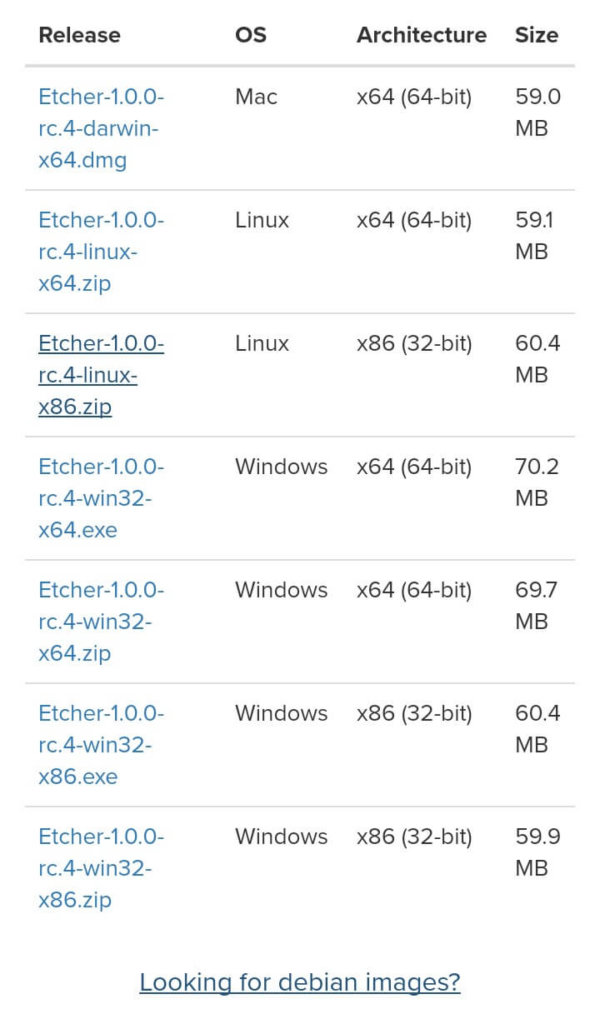
Etcher download
For Mac:
Drag the Etcher app to your Applications folder on a Mac and double-click to open it.
Final verdict:
If you want a simple yet powerful tool to build bootable USB drives or flash Operating System to DIY boards using SD cards then this tool will be the perfect choice.
Did you like this Etcher tool? Tell us your opinions about it in the comments below.
Share this article with your friends and spread the word about this tool.
Help Us:
We need your support to grow. Help us by liking our Facebook page. Your like could make our day excited.????
[efb_likebox fanpage_url=”curiouspost” box_width=”340″ box_height=”432″ locale=”en_US” responsive=”1″ show_faces=”1″ show_stream=”0″ hide_cover=”0″ small_header=”0″ hide_cta=”0″ ]For more latest Linux updates and interesting info follow us on Facebook, Twitter and Google+.

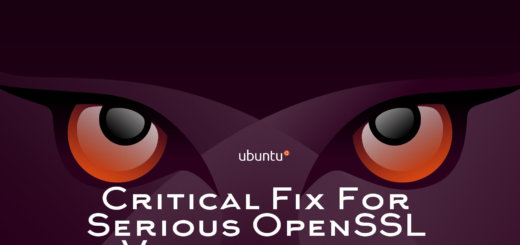
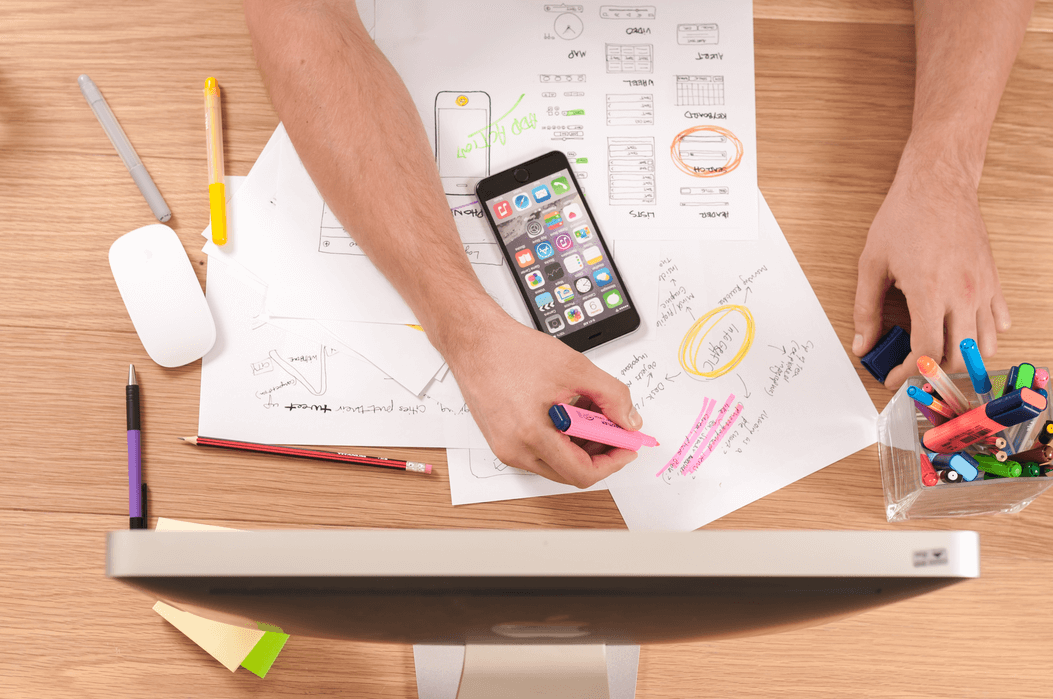



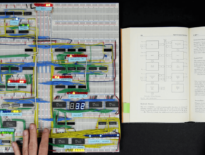

Does this tool allow creation of persistent images?