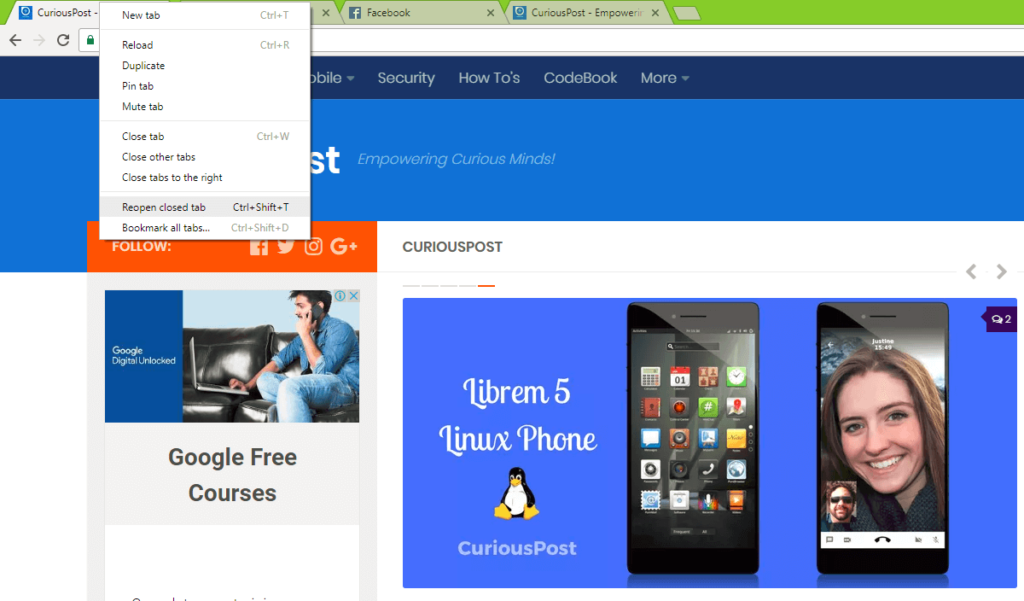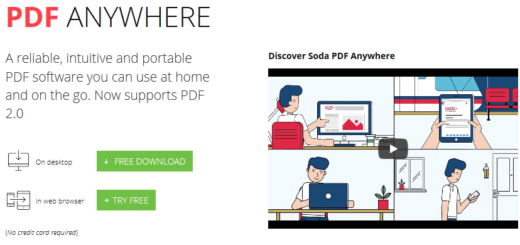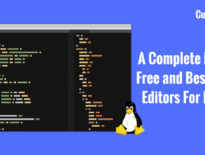Simple Trick To Open Closed Tabs In Google Chrome
CuriousBytes: Did you accidentally closed all your tabs in Google Chrome? Want to skip the daunting job of re-opening all the tabs individually from history? Don’t worry there is a simple trick to Open Closed Tabs in Chrome with just a simple shortcut. Learn more about opening Closed tabs in Chrome at lightning speed.
When it comes to War of Browsers Chrome rules out every other browser with its performance and features. Chrome simple UI and powerful features have made it dethrone all the other browsers including Firefox. Also, power users can tweak with the Chrome UI and performance by enabling the chrome easter eggs like pushing the Address Bar To Bottom On Chrome Mobile.
Chrome excels its competitors in almost all the features but I always wonder why it never prompts me or alerts me while I’m closing the browser. Google is known to make its users stick to products that are sprinkled in its walled garden. But in Chrome it never warns me to stay with it when I’m leaving the browser by hitting the cross (X) button.
Sometimes while resizing the windows or switching through tabs we may accidentally close the browser or tabs. This is one of the common problem often complained by Chrome users. Other browsers like Mozilla Firefox, EDGE and IE prompt us with a pop-up that warns users about the closing of multiple tabs and this feature is known as tab overflow feature,
Google Chrome browser doesn’t yet include this feature and users have to be careful while closing the browser as they may lose any unsaved work that is left in the browser tabs.
We all know that every problem has a solution and this problem is no way an exception to this. You can open accidentally closed tabs in Chrome with just a simple shortcut or few mouse clicks. These methods help you to open closed tabs.
If you face this problem often while working on multiple then here how to get rid of it.
How To Open Closed Tabs in Chrome?
As Chrome supports keyboard shortcuts to simplify your work. You could restore the accidentally closed tabs with a quick keyboard shortcut. Pressing Ctrl+Shift+T by holding together will open the recently closed tab. You can perform the same action by right-clicking on the tab bar and click on Reopen closed tab option from the overflow menu.
If you press Ctrl+Shift+T for once while the browser is open, it will open the last closed tab. Pressing Ctrl+Shift+T again will open the second last closed tab. If you have completely closed the Chrome browser accidentally then open it again and press Ctrl+Shift+T to open all the tabs at once. This saves a lot of time from opening the tabs individually from history.
Bonus: This shortcut also rescues you from the oops! moments caused by closing open tabs in Mozilla Firefox and other popular browsers as well.
Note: This will not work if you are using Chrome’s Incognito mode as it will not record the history.
Suggested Read: Simple Trick To Save Status On WhatsApp For Android!
Conclusion:
This shortcut will be handy for those who work on multiple tabs parallelly as they may get confused and search for the last closed tab. This shortcut will retrieve that and save a lot of time. Also, for the IT guys whose work is mostly confined to the browser, this will be very helpful to restore the chunk of tabs in case of any accidental quitting of the browser.
Did you find this useful? For more tricks that will simplify your digital life follow us on Facebook to get all the latest updates.