Top 10 best PDF Editors for Linux
PDF is a portable document format, or in another word, we can say the electronic version of the documents. It has become one of the most commonly used files types today, and contains not only text and images but also hyperlinks, interactive buttons, video, embedded fonts and more. Linux operating system does not come with default PDF editors. However, if you are searching for software which provides the advanced features found in Adobe Acrobat for your Linux operating system, then there are limited choices. PDF is a well-supported format, and Linux users can use it.
The main problem is while MacOS and Windows can easily buy from the UK and get shipped or buy it online and install Acrobat Pro, so there is no native Linux version.
Best PDF editors for Linux
1. LibreOffice Draw
These days most Linux operating system comes with LibreOffice pre-installed. If you don’t have LibreOffice Draw in your Linux, then download it from software centre. With the help of LibreOffice Draw, we can import and edit PDF files. LibreOffice gives a convenient way of editing PDF files, but it is not a complete PDF editor and comes with a limitation.
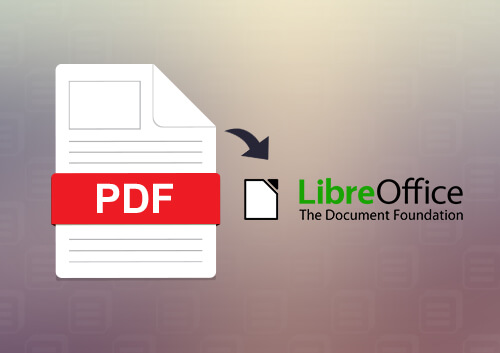
Let’s check out the process to edit PDF Files in Linux using LibreOffice Draw
- Download and install LibreOffice Draw, start it.
- In welcome screen, click on Open File and then open PDF files you want to edit.
- After loading the file, you can see that file in editable mode.
- In the editable mode, you can go to a specific page that you want and easily edit the PDF file there.
- After editing, to save PDF file press (ctrl+s) or click on export PDF button at the top.
Note: After editing and saving or exporting the file as PDF, when you go to close LibreOffice draw it will ask you to save file again as Open-graphics format so, you can keep it as an open graphics format also.
2. Okular
Okular is a popular open and free source document viewer where you can view documents and do basic PDF editing. After opening a PDF file in Okular, you can easily copy a part of the text by selecting it to the clipboard, or you can save it as an image. In tab tools-review, you will get the option like inline notes, pop-ups notes, line drawing, free hand, stamp, highlighter and other features.
Okular can easily handle your basic editing PDF tasks, but for advanced editing, it is not much useful.
3. Master PDF Editor
Master PDF Editor is proprietary software for editing PDF files. With the help of Master PDF Editor, you can do tasks like editing a PDF file signature handling, and editing scanned documents. It runs on Linux, Mac and Window, and has commercial support.
Overview
- Edit text, forms and images.
- Master PDF Editor provides great annotation tools for measuring tools, sticky tools and shapes as well as increased capabilities such as underline, strikethrough and highlights.
- It can convert your XPS files into PDF files.
- You can export PDFs into some common image formats like JPG, BMP, TIFF and PNG.
- Document signing and Digital Signature.
- Split or Merge a PDF file, edit, create or remove bookmarks.
- You can edit scanned documents as well as a document containing images.
Also Read: 11 Free and Best Linux Code Editors For Programmers
4. Foxit Reader
Foxit is a cross-platform, fast and small secure PDF reader that can view, create, digitally sign, edit and print PDF files. The latest version of this software offers security features that protect against the virus.
Let’s check this out
- Scan document into PDF
- Easy to use interface
- It allows you to view shared documents.
- Commenting tools
- Digital Signature and many more.
5. Scribus
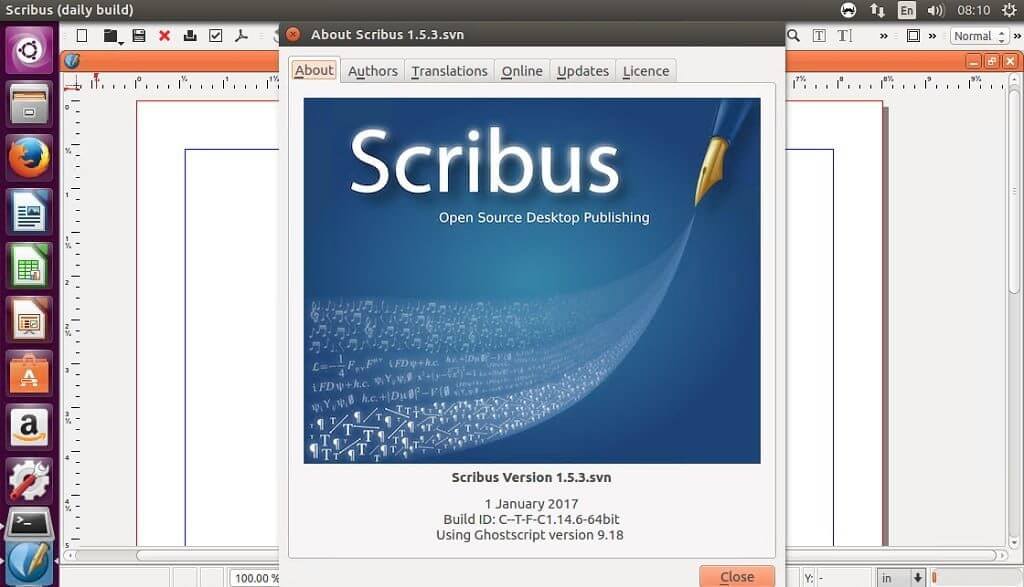
Scribus is a publishing app for Window, Linux and Mac. With it, you can design a multitude of images, document, flyers etc. Those who are looking to edit PDF files using Scribus, yes they can. It supports basic PDF editing, and with the help of this tool user can create PDF files, lists, add controls and other form features. You can also create “interactive” and “animated” PDF documents.
If your requirement is to do some basic editing, then Scribus is free, and it will get the job done.
6. Qoppa PDF Studio 11
Qoppa PDF Studio 11 is the commercial PDF editor provided by qoppa software and has all basic editing features. You can easily create, edit and review a PDF file. Qoppa PDF Studio can easily replace the Adobe Acrobat Pro and has all the awesome features that Adobe Acrobat has.
Overview
- You can easily edit text content and its properties, path object and shapes, resize and move images and optimise your PDF to reduce file size.
- Add text boxes, freehand annotations, text boxes, hyperlinks etc.
- You can attach your file to a PDF document.
- It scans papers directly to PDF and extract, delete or insert pages.
- Apply footers, headers and watermarks
- You can set password to a PDF document
- Supporting features like text search compares two PDFs side by side, grid view and ruler.
7. GIMP
You can recompile PDF document with GIMP image editor. It is not for heavy work, but if you want to do basic editing and changes, then it works better. The user can easily import any PDF document into the GIMP, and turn them into the layer. So, from here you can edit and export anything this means that it is effortless to convert PDF document.
Let’s check this out
- Start GIMP and open any PDF file.
Note: GIMP does not allow you to edit multiple pages since every page gets ready in a separate layer.
- Edit the document that you want. Here you can shift things around, erase it and add your text.
- For export – Select File – Export as (You will have to export separate layer into individual PDF) after that you can merge them with the help of another tool.
8. Inkscape
Inkscape is an awesome vector graphic program, many graphics designed professional around the world use this software regularly. It can also edit and import your PDFs files. So, it can be work good as a Linux PDF editor. The one thing that hassles some people is that Inkscape is not working as multi-page document editors like LibreOffice Draw and Word. The software only imports one page at one time.
9.PDF Escape
PDF escape is handy software, and it doesn’t require any downloading, you can use this tool directly from your net, from any web browser. PDF escape may be the best one when you will go to do some basic editing or fill a PDF form. Just drag your any PDF into the section “Drop here” and upload it. After uploading you will be able to edit any PDF, Here you can create PDF files, Add annotation and set the password to protect a PDF file.
10. Evince
Evince is an easy to use document viewer and has come with inbuilt on Gnome desktop environment. It supports document format like PDF, tiff, XPS, Postscript and many more. Its features include document indexing and printing, encrypted document viewing, search tools and many more.
So, these are the best PDF editor for Linux. No matter if you are a student or a working man you can use this PDF editor for your tasking. These editors will make you work easy, efficient and will save a lot of your precious time. All these PDF editor support on Linux where you can edit PDF files and do a lot of tasks.

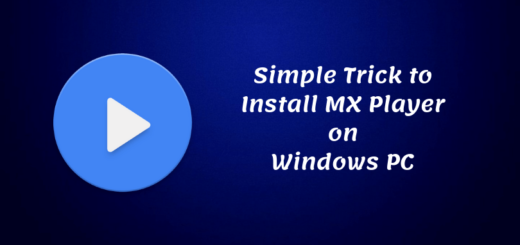
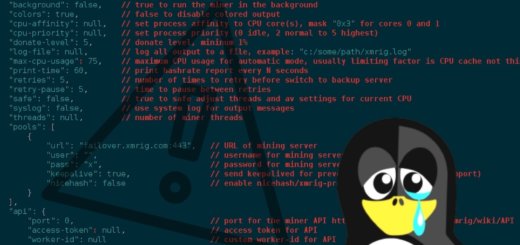



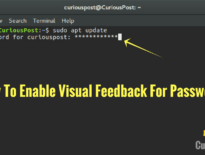
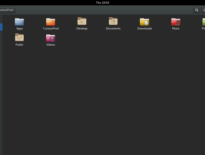
Xournal, PDFshuffler
Awesome collection thanks sharing