How To Easily Transcribe An Audio Notes In Linux?
CuriousBytes: Are you a student, Journalist or a blogger who spend hours in transcribing a recorded audio notes or an audio interview? There are some tools to make the job for you, but unfortunately, they come with a price tag! The following GNOME tool, Parlatype can help you do it easily!
Transcribing an audio file is a daunting task as it needs some extra supernatural concentration as you need to filter out the words from various sounds. Moreover, it involves numerous play/pause and rewinds. It is a task that sets competition between your senses as you need to keep up the pace with the spoken words.
In order to improve your productivity, you need rely on an audio player built for transcription. This will be a wise step to automate things.
Parlatype GNOME Tool:
The tool we talked about is Parlatype, a GNOME audio player built for transcription especially for Linux users. It is an interesting app with good features and can assist in transcription service. The app comes with an option to automatically rewind to past couple of seconds and when you resume it, it will switch back to where you left off! That sounds a bit interesting.
Features:
- See audio waveform
- Adjust playback speed (with no pitch altering)
- Rewind on pause (configurable)
- Timestamps
- LibreOffice macros
- Media key support
- Start on top.
How To Install Parlatype On Ubuntu?
The app can easily easy installed on Ubuntu 16.04 LTS by running the following commands. Also, you can install it by adding the following repositories:
sudo add-apt-repository ppa:gabor-karsay/parlatype
sudo apt-get update && sudo apt install parlatype
Also, The source code is available on GitHub and you can directly clone it from source.Once the app is installed just launch the app and open
Once the app is installed just launch the app and open any audio file with it. The app supports multiple formats like .mp3, WAV and ogg.
Open the file the audio file with the app. GUI has simple controls to play pause and optimise speed.
Do you think the app is useful? Tell us your opinion in the comments section below.
For more Linux updates, How To’s and tricks follow us social media profiles Facebook, Twitter, and Google+. Don’t forget to share this article with your followers.
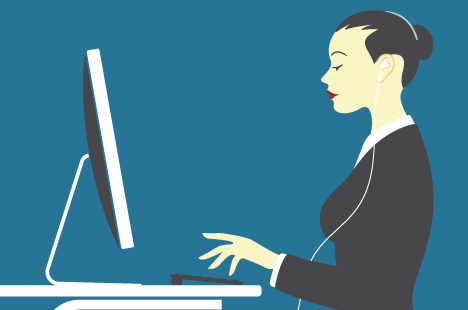
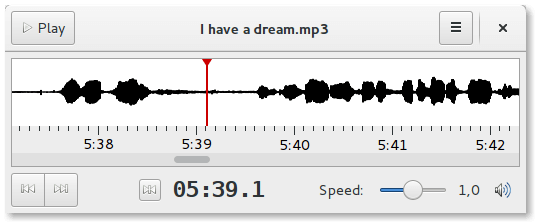

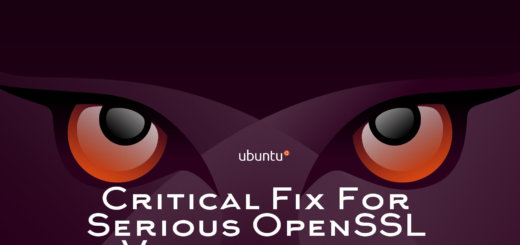

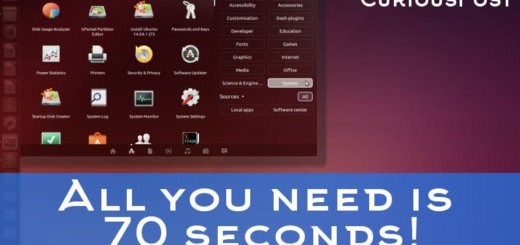





Your style is very unique copared to other people I have read stuff from.
I appreciate you for psting when you have thee opportunity, Guess I will just book mark this web site.
Greatings ! I have been installed Parlatype on Linux Ubuntu. After this I run it and played a mp3 file. Ok, that’s fine.
But I’ve searched the way to transcribe the audio to a text and I cannot find this ?
At the second time I’ve opened Libre Office to look for a tool that do that task or that do that with Parlatype.
Finally I didn’t have success. Would you please give me a help ? Thank you !