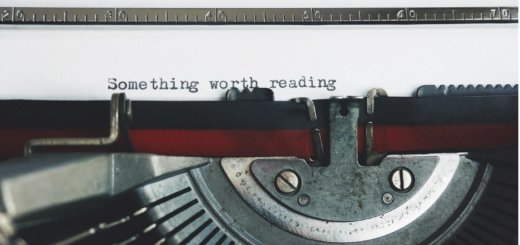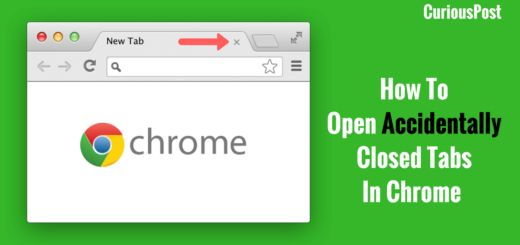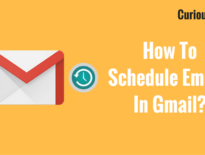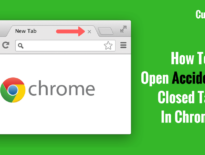How To Undo Sent Emails On Gmail?
CuriousBytes: With Gmail being the most used email service Google is constantly adding new features to Gmail. It has a plethora of options to improve your productivity. One among such features the option to Undo or recall the sent emails in Gmail. Here is how to recall sent emails in Gmail.
You might have come across a few instances wherein you have sent an email to a wrong person who should not be in your recipient’s list. Unfortunately, there isn’t any way to undo the sent email. The only thing you could do is to face further consequences.
As Gmail is one of the popular services from the Internet giant, you are not the only user who had faced this Oops! moment. Even I’ve been through several such incidents, where I’ve accidentally sent the mail to individuals who are not intended to receive the email. If you are an IT employee you will surely have a tough time if the mail consists of any confidential content.
We all know that Google cares a lot about its users and always strive to offer better services to Billions of users who rely on its products. Seems like the engineers behind Gmail might have heard about users problem as they have added a hidden feature silently to rescue users from such accidental Oops moments!
In this article, we will tell you how to enable this option to undo the sent messages within a stipulated time period.
Suggested Read: Simple Trick To Save Status On WhatsApp For Android!
How To Undo Sent Emails In Gmail?
Before guiding you through the process let me mention you that you can only undo the action within 5-30 seconds of hitting the send button.
In order to do this, you don’t need to install any add-on or third party plugins. All you need to do is to play with a simple option in the settings. Here is the step by step process to enable this option.
- Login to your Gmail account and head over to Settings by clicking on the gear icon located at the top right corner of your Gmail window.
- Choose the settings options from the drop-down which will take you to the Gmail settings. There you will find a few settings categorized to tweak your Gmail account.
- Now in the general settings, you will find an option called “Undo Send” located just after a couple of settings right on top. Now click on the checkbox to enable it. There you will find a drop to choose the buffer time.
- From the time choose your buffer which ranges between 5 and 30 seconds.
- Once you have enabled it and select the buffer time scroll down to the bottom of the screen to save the changes.
- Once this option is enabled you are good to go as you are backed up by this option.
- Next time when you compose a mail and hit the send button you will see the notification toast displaying with the undo option showing up for a few seconds, depending on the time chosen in the settings.
From now on you don’t have to worry about such accidental situations as you can now undo such emails with just a click.
Note: You can’t retrieve the mail once you go beyond the buffer time. Also, there will be a delay in sending the mail depending on the buffer time you’ve chosen.
Also Read: WhatsApp Users Can Now Delete Accidentally Sent Messages
Did you like this interesting productive tip? For more such tips and tricks follow us on Facebook to stay updated.